Upgrade to Windows 10 step by step Guide
Upgrade to Windows 10 step by step Guide
Now you will want to launch the Windows 10 install software, there’s a few ways to do this:
Open the “Run” command by pressing your “Windows Key” plus “R“, type in the dvd drive/memory key letter followed by “setup.exe“, example as below
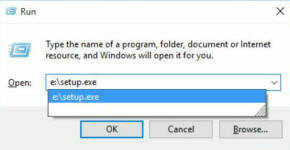
You can also run it by the link below that may appear.
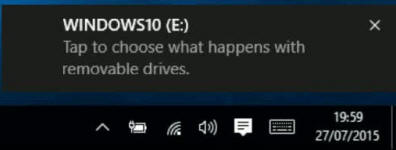
Or Windows 10 will autorun… If its switched on then “User Account Control” will request permission to run, click on “Yes” to continue….
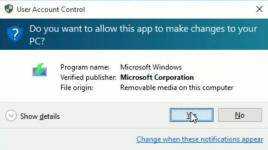
Windows 10 will prepare to install…This will take a few minutes….
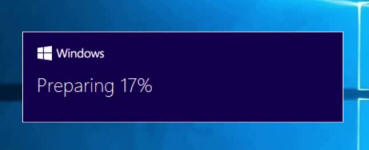
Next the option to download updates, selecting “Download and install” may increase installation time dramatically. Make your selection and click “Next” to continue…
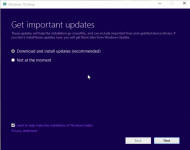
Now the “Licence terms“, read and click “Accept” to continue, if you “Decline” then the install will stop.
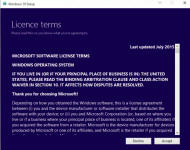
Now Windows will check for updates…..
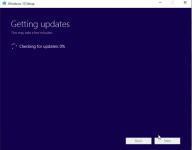
Windows will now make sure your ready to install…
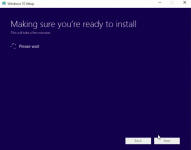
Now it will make sure theres enough space to install Windows into…..

Now the install will begin…..
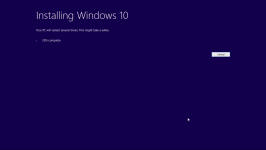
….and after a period of time it will restart, this the last moment you can cancel the install….
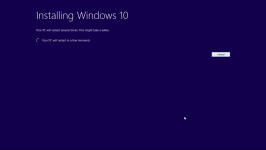
Windows will restart….
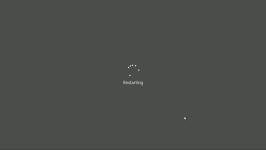
and the upgrade will continue… This part is copying of files….
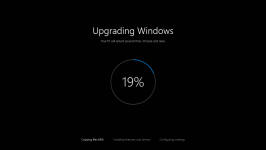
The computer will reboot, now Windows will install drivers and features…
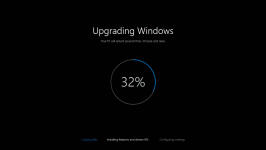
After another reboot you computer will configure settings…
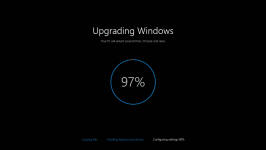
Finally the login screen
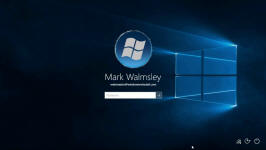
Now Windows will perform a few tasks

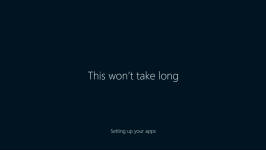
The END
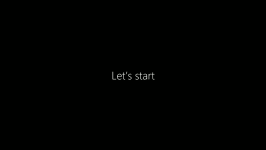
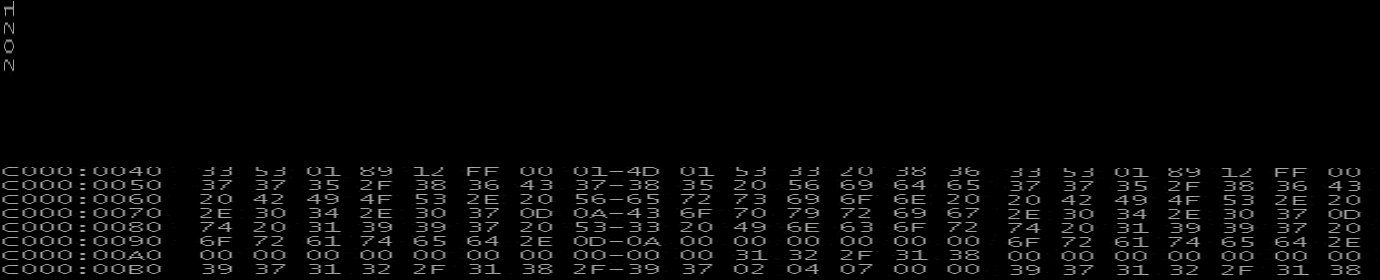
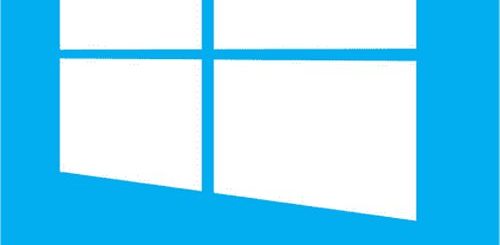
Recent Comments