Windows 2000 Professional Repair install
| INTRODUCTION |
Welcome to Windows 2000 Professional Repair install. This guide is step by step and fully graphical.
What you will require to do this walkthrough is:
- A Windows 2000 Professional CD
- A Computer with CD-ROM access
To start the install, first check that the first boot device in your system BIOS is set to the CD-ROM Drive.
( To find out how to access the BIOS please refer to your motherboard manual or the manufacturer of your Laptop. (The system bios can usually be entered on boot, usually by pressing the F1, F2, F8, F10 or DEL key. Make sure you save the settings before exiting))
If you are unsure or don’t want to enter the BIOS then just test the computer by putting the CD-ROM in the drive and reboot your computer. This is the recommended way to install windows.
| PART 1 |
Now insert the Windows 2000 Professional CD and reboot your computer. The first menu will now appear, it will say “Press any key to boot from CD….” at this point press the space bar on the computer
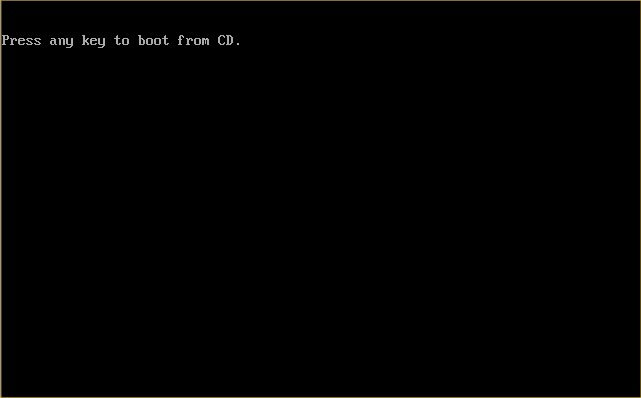
Windows will start to install. This may take some time as Windows copies file in preparation to install.
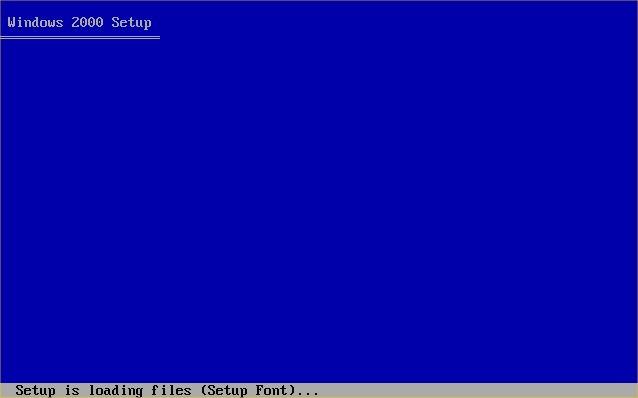
Now press “ENTER” to start the Install.
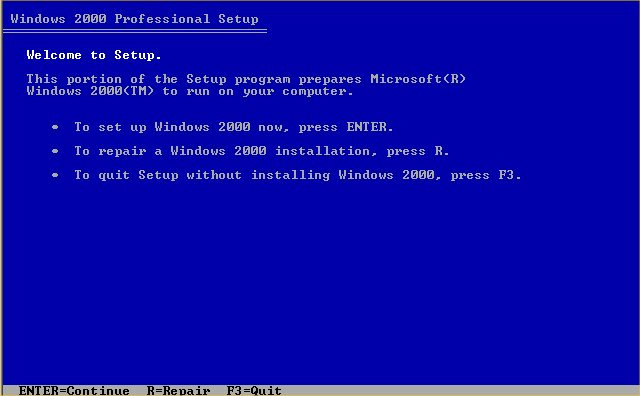
Now the user Agreement, read and Press “F8” to continue, if you disagree press “ESC”, setup will then exit.
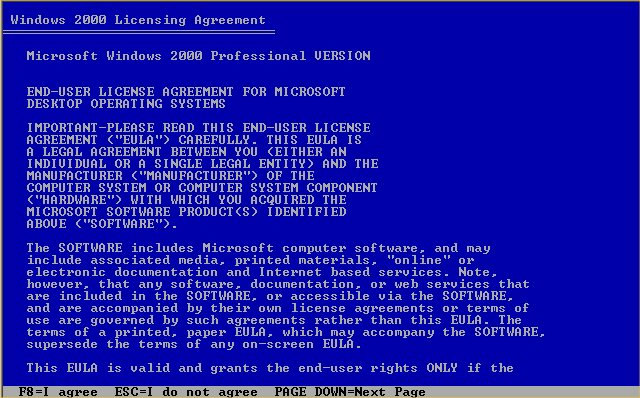
Now select the Windows 2000 installation and press “R” to repair.
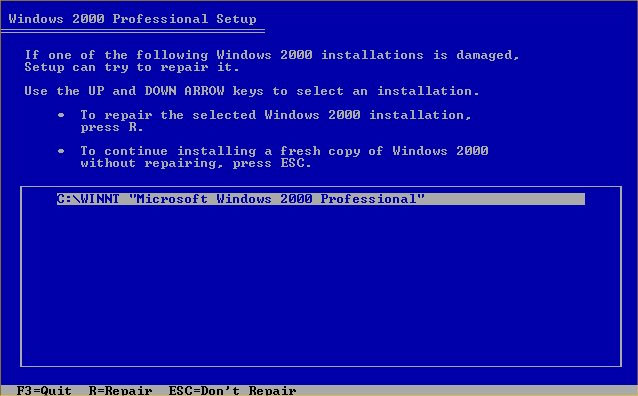
Setup will now examine the Drives….
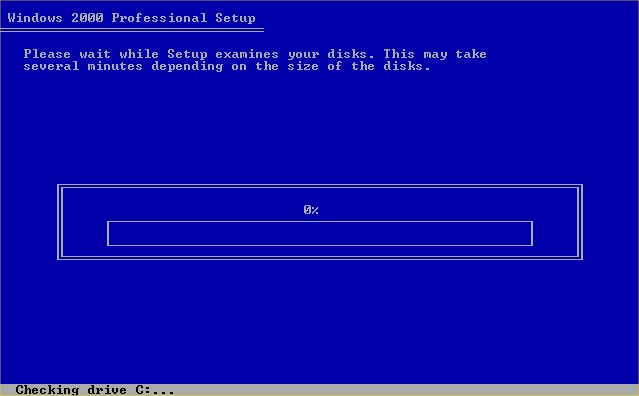
and then copy files to the installation folder.
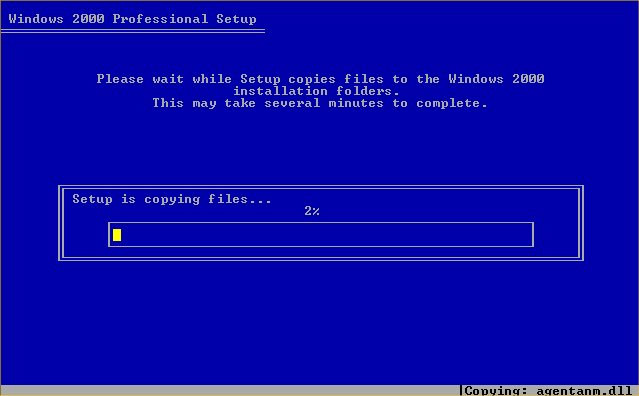
Next setup will initialise the Windows 2000 configuration.
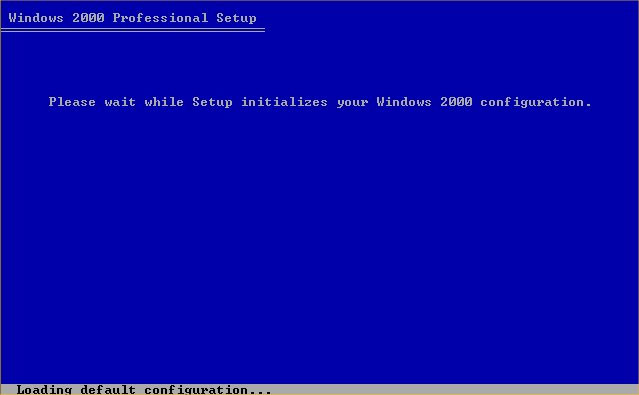
Once down setup will be required to reboot, make sure you have to floppies in the drives, and press “ENTER” to speed things up.
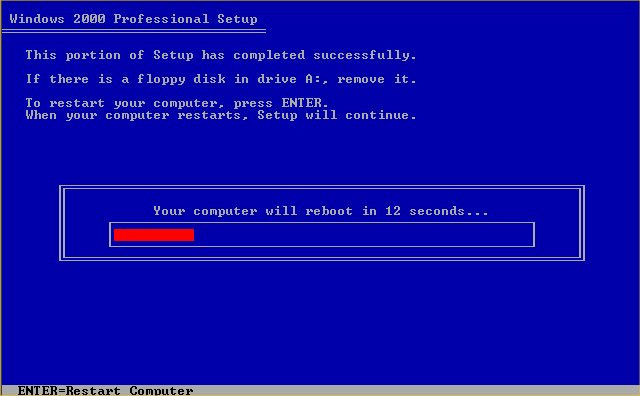
| PART 2 |
Due to the Windows 2000 CD being in drive, the following message will appear “Press any key to boot from CD”, do not press anything, just wait for the message to pass.
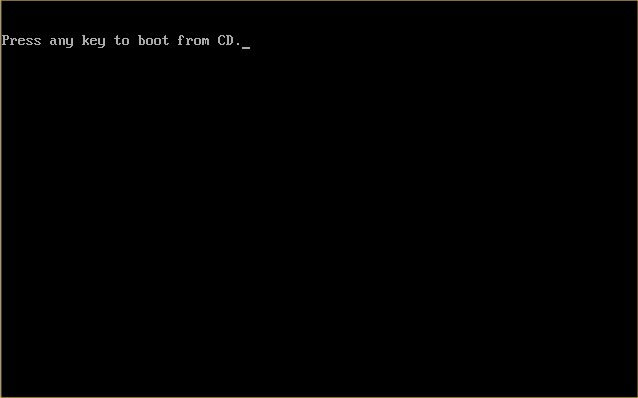
Windows install will start again.
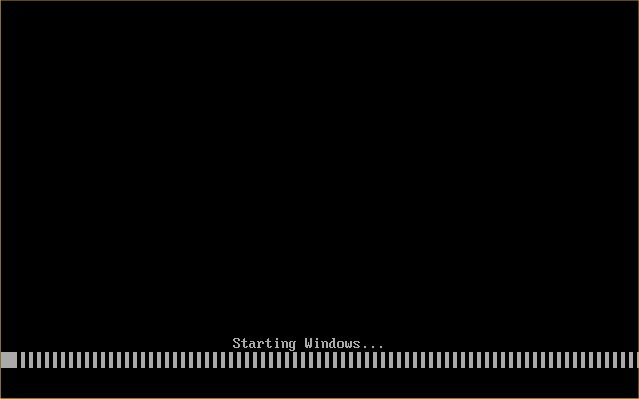
Be patient…..
Sometimes it is best not watching…..
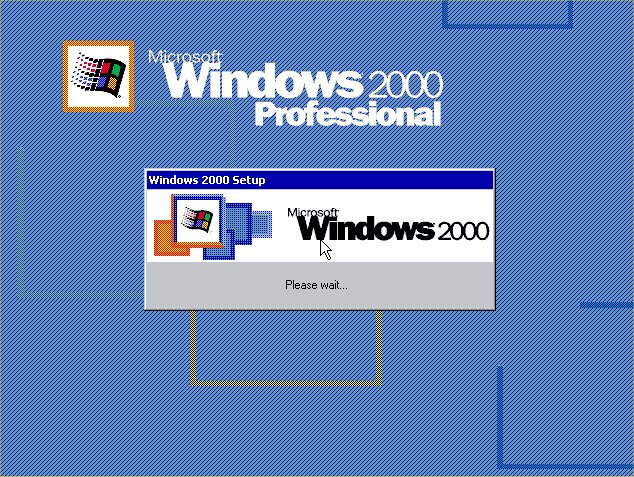
Now the setup wizard. (Mouse is now active) Press “NEXT” to continue…..
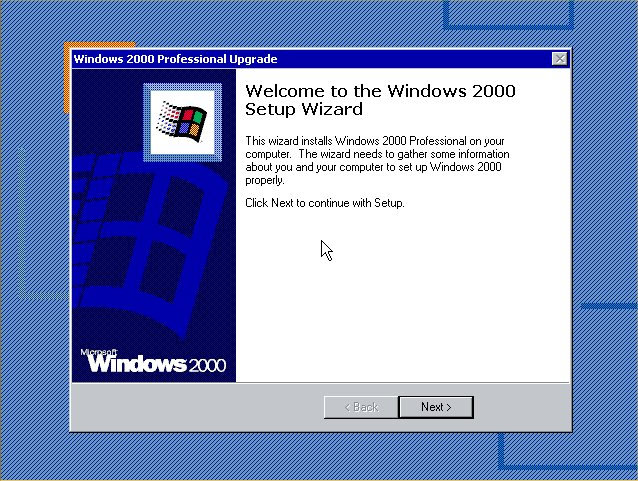
and now you get to wait again, be patient the “Installing Devices” part of the install can take forever.
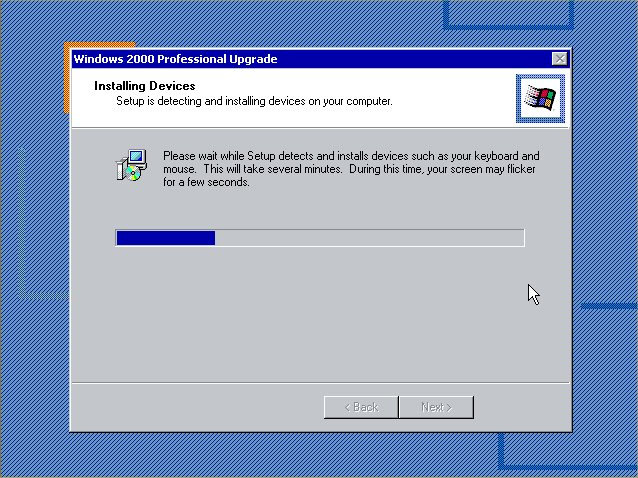
| PART 3 |
Regional settings should be correct as of last install, click “NEXT” to continue.
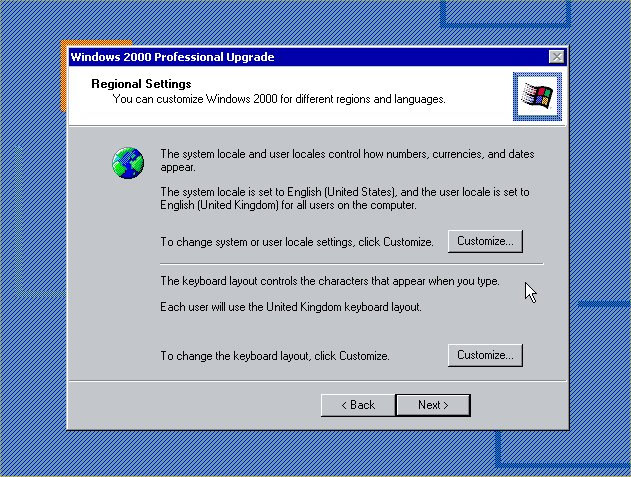
Now input your Product Key, this is 25 characters long and can be found in the Windows 2000 packaging or on the side or back of your machine. Click next to continue. If you get any errors then double check what you have inputted and make sure you have used the correct letters and numbers.
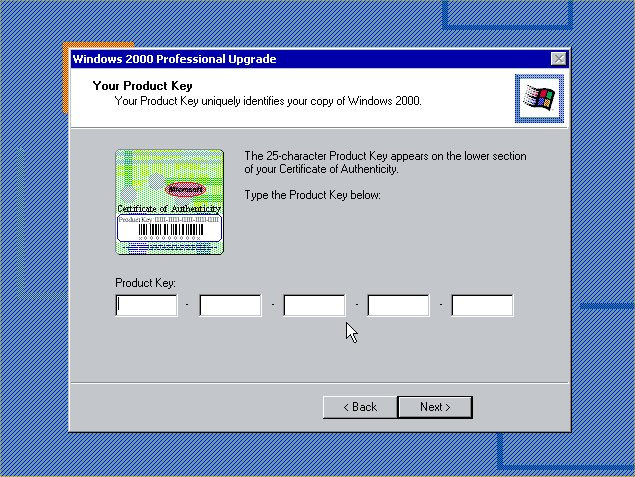
If your computer is on a network than click on “YES….” and input the workgroup name, otherwise leave at “NO…” and click “NEXT”
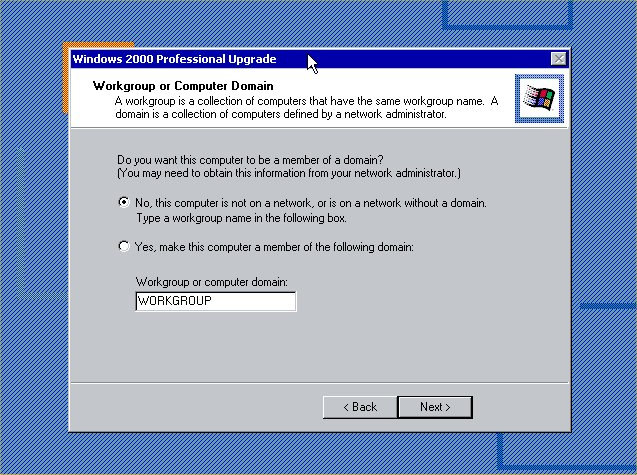
More components will now install.
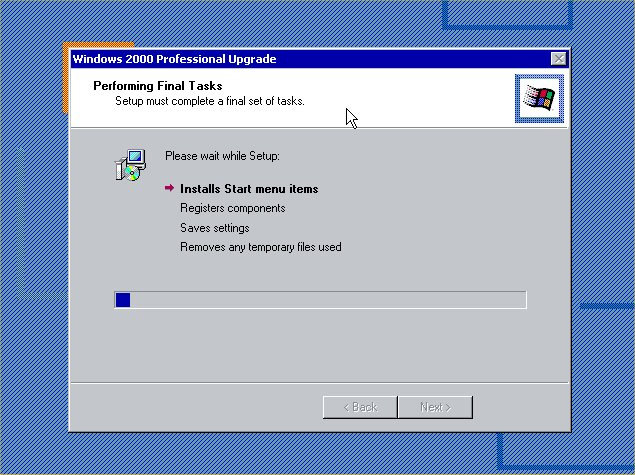
and finally click on “FINISH” to complete the Windows 2000 install.
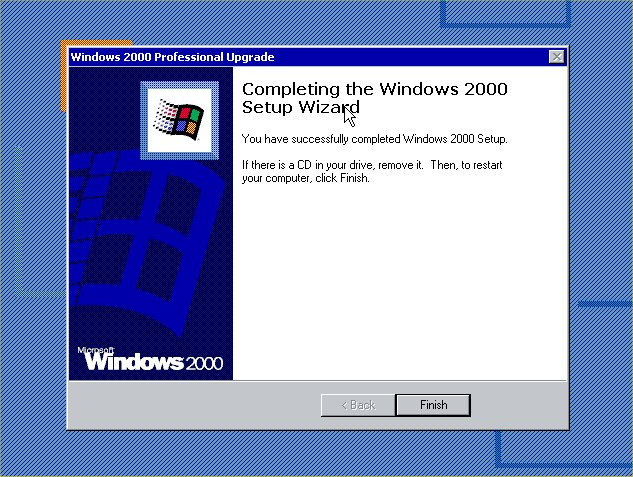
| PART 4 |
The computer will now reboot y. Due to the Windows 2000 CD being in drive, the following message will appear “Press any key to boot from CD”, do not press anything, just wait for the message to pass.
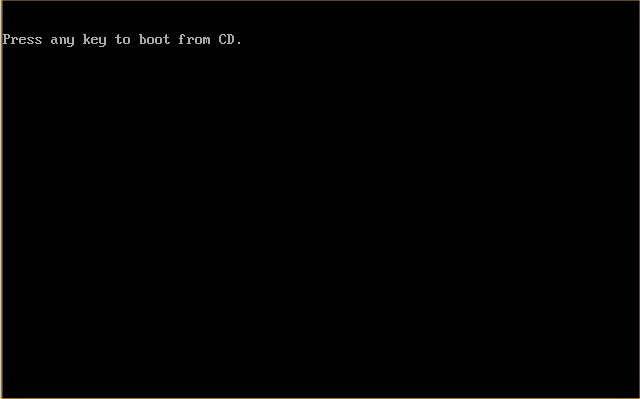
Next it will prepare the network connection….
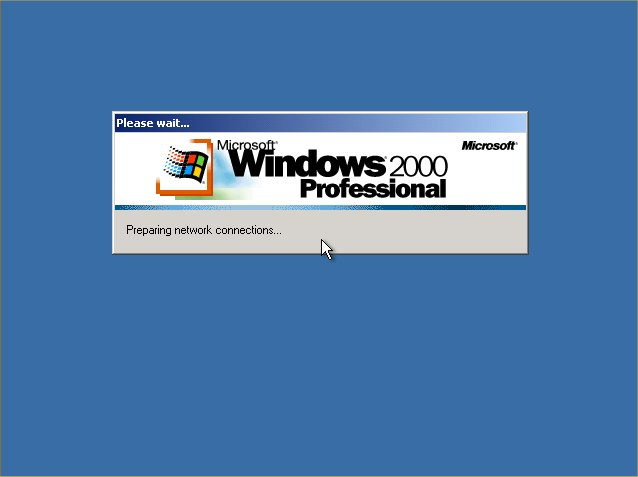
…and continue loading.
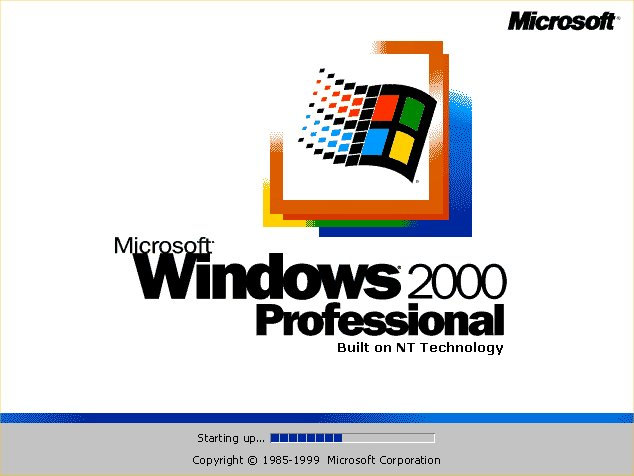
You will now arrive at the login screen, login into system as you did before and test system. With any luck all should be OK.
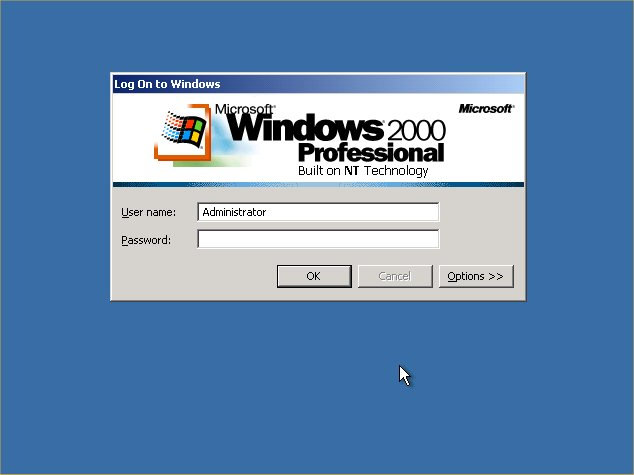
| THE END |
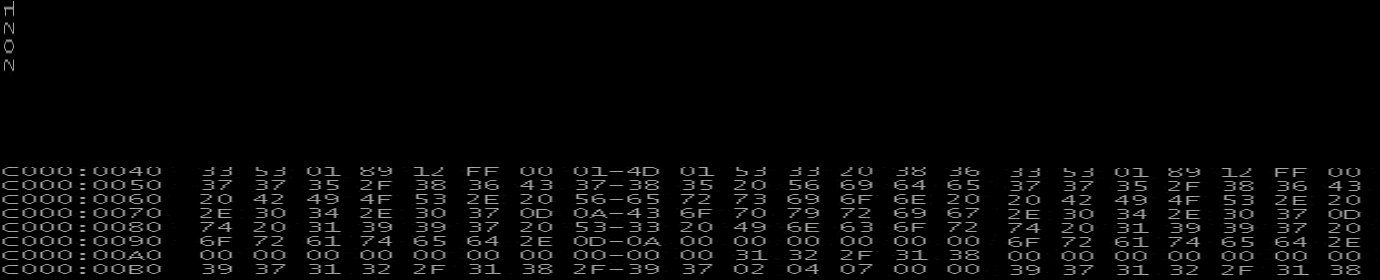
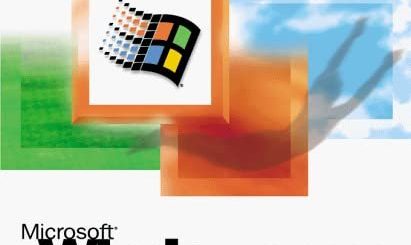
Recent Comments