How to Uninstall Windows 8 and Restore Windows 7, Vista or XP
If you have installed windows following our reinstall/install guide, without formatting then it is possible to restore Windows 7, Vista or XP from a Windows 8 Installation, keeping all your files and settings of the previously installed Windows.
Below is our selection of guides to achieve this from Windows 7, Vista and XP:
Welcome to Microsoft’s Windows 8 guide to restoring Windows 7 after installing 8 onto the same drive. This only works if you followed the custom install without formatting your Hard Drive.
The best way to see if you have this option is to check the drive for a folder called “Windows.old”, inside this folder will be a “Windows” folder, a “Program Files” folder and a “Users” Folder. If these are present then this process is possible.
You will need your Windows 7 or 8 DVD or a WinRE disk to complete this process.
To begin the process:
- Insert Windows 7/8/WINRE disk (or Memory Pen) into the DVD/USB drive, and then restart the computer.
- When “Press any key to boot from CD or DVD” appears, press any key.

- Now Select language, time, currency and keyboard input, click “Next” to continue.
- Now click on “Repair your Computer”

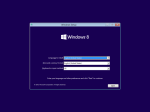
- Windows 7 Disk : In the System Recovery Options window you may get a pause as Windows searches for operating systems, click the version of the Windows 8 you wish to remove, and then click Next.
- Windows 8 Disk : Click “Troubleshoot”, then “Advanced Options”
- Click Command Prompt

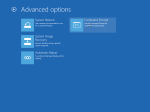
Backup Windows 8 folders and files to a new Win8 folder
- Now Type the following commands and follow each line by the “ENTER” key.
C:
md Win8old
Move Windows Win8old\Windows
Move “Program Files” “Win8old\Program Files”
Move Users Win8old\Users
Attrib –h –s –r ProgramData
Move ProgramData Win8old\ProgramData
Rd “Documents and Settings”
Now to Move the Windows 7 files out of the Windows.old folder
- Type the following commands and press ENTER after each command:
move /y c:\Windows.old\Windows c:\
move /y “c:\Windows.old\Program Files” c:\Attrib –h –s –r c:\Windows.old\ProgramData
move /y c:\Windows.old\ProgramData c:\
move /y c:\Windows.old\Users c:\
move /y “c:\Windows.old\Documents and Settings” c:\
Now restore the boot sector (Windows 7 will not boot without it)
- Type the following commands and press ENTER after each command:
DVD:\boot\bootsect /nt60 c:

NOTE: the letters DVD represent our DVD drive, replace this with the drives letter, ie D: , E: , F: , G: etc etc
Exit
- Click Restart to restart your computer.

NOTE: After you have verified that Windows 7 is functional, you can remove the C:\Win8old folder if it is not needed
THE END
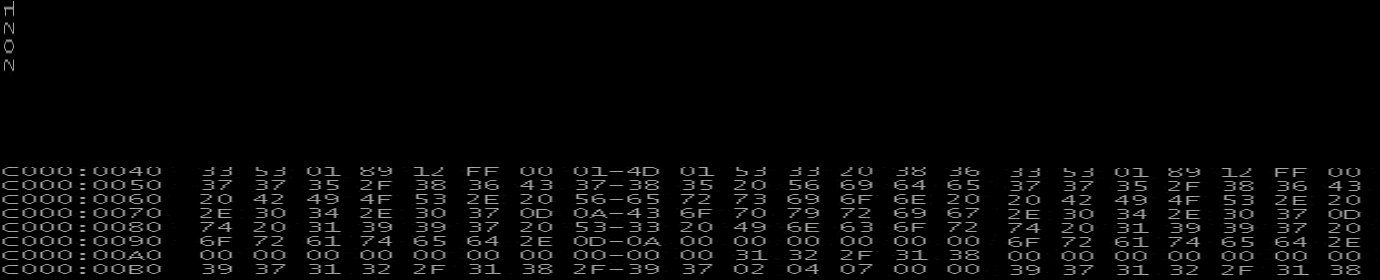

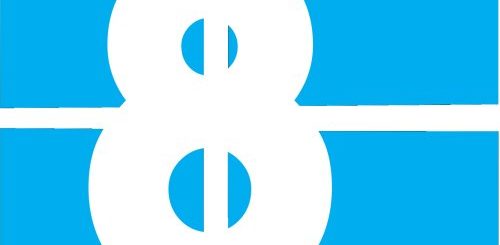
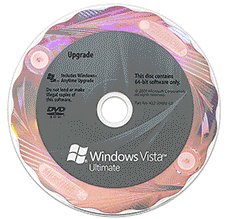
Recent Comments