How to Uninstall Windows XP
These guides will Show you how to uninstall a Microsoft Window XP Home or Professional upgrade from your computer.
Uninstall XP from safe mode command prompt – Uninstall XP from MSDOS on FAT32 driver
Uninstall XP from Recovery Console – Uninstall XP in Windows
Uninstall XP from safe mode command prompt
- Start your computer to Safe Mode with Command Prompt
- Type “cd\” press “Enter”.
- Now type cd\windows\system32 , press “Enter”
- Type “osuninst.exe”, press ENTER.
- Now follow onscreen prompts to uninstall XP
Uninstall XP from MSDOS on FAT32 driver
- Start your computer with a boot disk, and load to command prompt.
- Type “C:” press “Enter”.
- Now type “cd windows” press “enter”,
- then “cd system32” and press “Enter” .
- You should now be at C:\windows\system32. If so continue
- Type “osuninst.exe”, press ENTER.
- Now follow onscreen prompts to uninstall XP
These guides will Show you how to uninstall a Microsoft Window XP Home or Professional upgrade from your computer.
How to Uninstall Windows XP
These guides will Show you how to uninstall a Microsoft Window XP Home or Professional upgrade from your computer.
Uninstall XP from safe mode command prompt – Uninstall XP from MSDOS on FAT32 driver
Uninstall XP from Recovery Console – Uninstall XP in Windows
Uninstall XP from safe mode command prompt
- Start your computer to Safe Mode with Command Prompt
- Type “cd\” press “Enter”.
- Now type cd\windows\system32 , press “Enter”
- Type “osuninst.exe”, press ENTER.
- Now follow onscreen prompts to uninstall XP
Uninstall XP from MSDOS on FAT32 driver
- Start your computer with a boot disk, and load to command prompt.
- Type “C:” press “Enter”.
- Now type “cd windows” press “enter”,
- then “cd system32” and press “Enter” .
- You should now be at C:\windows\system32. If so continue
- Type “osuninst.exe”, press ENTER.
- Now follow onscreen prompts to uninstall XP
These guides will Show you how to uninstall a Microsoft Window XP Home or Professional upgrade from your computer.
| Slow Windows? Click here | Recovery Environment? Click here | Need Service Packs? Click here | ||||
| | | | | |||
Uninstall XP from Recovery Console
Uninstall XP from Recovery Console
- Start your computer using your XP CD.
- Enter Recovery Console from first menu and login.
- Type “cd\” press “Enter”.
- Now type cd\windows\system32 , press “Enter”
- Type “osuninst.exe”, press ENTER.
- Now follow onscreen prompts to uninstall XP
- Start Windows XP normally or start in safe mode (Press F8 key on boot up)
- Click “Start”
- then open “Control Panel”
- now select “Add or Remove Programs”
- You should now be in “Change or Remove Programs”.
- If so click on “Windows XP Uninstall”,
- then “Change/Remove”,
- and then click “Uninstall Windows XP”.
- Click “Yes” at the next warning screen to start the Windows XP removal process.
- Once completed your computer will restart, and boot to the previously-installed operating system
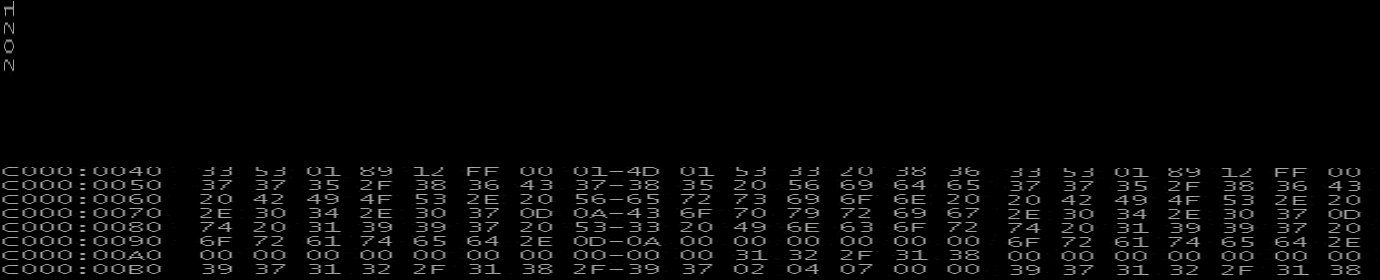
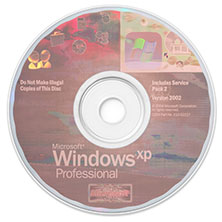
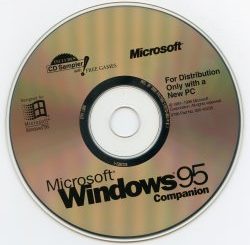

Recent Comments