Microsoft’s Windows 3.11 Install step by step (txt only guide)
| Welcome to Microsoft’s Windows 3.11 Install step by step (Text Only). This will give you an idea on how to do this when and if the time arises for you to either reinstall the operating system, install for the first time or upgrade your present operating system. Well for this I will show you the install for Microsoft Windows 3.1. Now follow the following steps. Install MSDOS first using the 3 install disks. (see MSDOS 6.22 guide) Once this is done boot up using hard drive. Now go to the A: prompt by typing A: and hitting enter Now type Setup The “Welcome to Setup” screen will now appear. Hit enter to continue. You will now be prompted for custom or express setup. Just hit enter for Express Windows will start copying files to the hard drive, let this continue. You will then be prompted for disk 2, insert disk 2 and hit enter to continue. Windows will continue to copy files. Then the screen looking for “Name” and “Company” will appear and the mouse will become active. Fill in your name and company, click on continue when finished. You will then be asked to verify the information, click on continue If using a boot disk to install you will get message about copying system files, click cancel to continue. Now you will be prompted for Disk 3. Insert before clicking on “Continue” Windows will continue to copy files.. Now you will be prompted for Disk 4. Insert before clicking on “Continue” Windows will continue copying files to the hard drive, let this continue. Now you will be prompted for Disk 5. Insert before clicking on “Continue” Windows will continue copying files to the hard drive, let this continue. Now you will be prompted for Disk 6. Insert before clicking on “Continue” Windows will continue copying files to the hard drive, let this continue. You will get the a warning about config.sys and autoexec.bat changes, click ok to continue. And now you have an option to install your printer. Use no printer attached (you may install a printer from windows itself) and click “Install”. Windows install is finished. You may now watch the tutorial on using windows and a mouse or you can skip it. Select as needed And that is it all finished. Return to dos and reboot the computer to access windows 3.1 THE END |
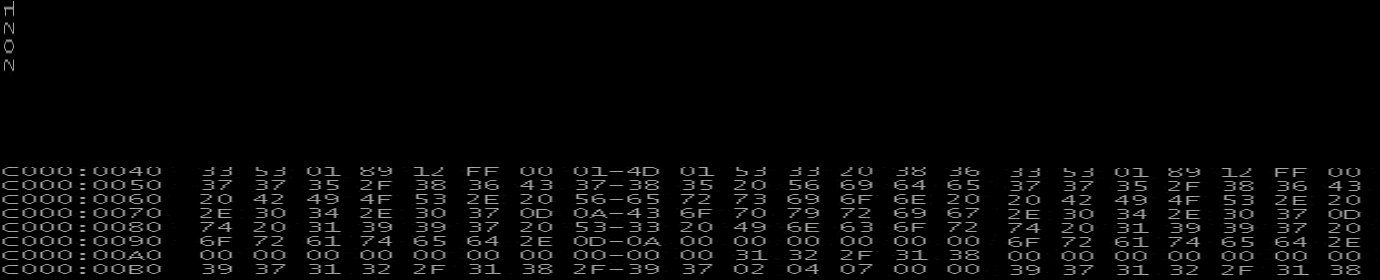
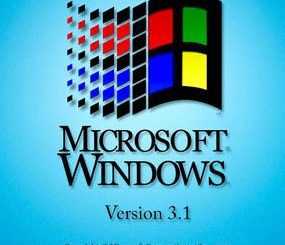
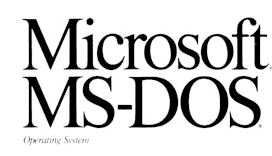
Recent Comments