MSDOS 6.22 Install (txt only guide)
Welcome to Microsoft’s Dos 6.22 Install step by step. This will give you an idea on how to do this when and if the time arises for you to either reinstall the operating system, install for the first time or upgrade your present operating system.
- Well for this I will show you the install for Microsoft Dos 6.22. Now follow the following steps.
- Start up your computer with the MSDOS Disk 1 in the floppy drive
- Boot up using the floppy drive
- The “MS-DOS 6.22” screen will now appear. Hit enter to continue.
- You will now be prompted to configure the Hard Drive, this means it will be formated and all contents lost. Hit enter to continue.
- You will be warned for the last time about all files being deleted. Hit Y on the keyboard to continue..
- You are now prompted that the system will restart, hit enter to continue and keep Disk 1 in the drive.
- MSDos will check configuration
- And then continue to setup and format the drive using Fat16.
- Once finished you will be asked to confirm your country and keyboard settings.
- Use arrow keys to highlight what needs changed and hit enter, you can then select a different option to install.
- Once changes have been made, hit “Enter” after you highlight “The Settings are Correct”
- Now you will be asked where you want to install MSDOS, leave defaults (DOS) and hit enter.
- MSDOS will start to copy files..
- And then prompt you to insert disk 2. Once done hit enter.
- MSDOS will continue to copy files..
- And then prompt you to insert disk 3. Once done hit enter.
- MSDOS will continue to copy files.
- “Remove Disks” message will appear, remove any floppies and hit enter.
- In no time at all the setup in complete. Click enter to restart system in MSDos.
The End
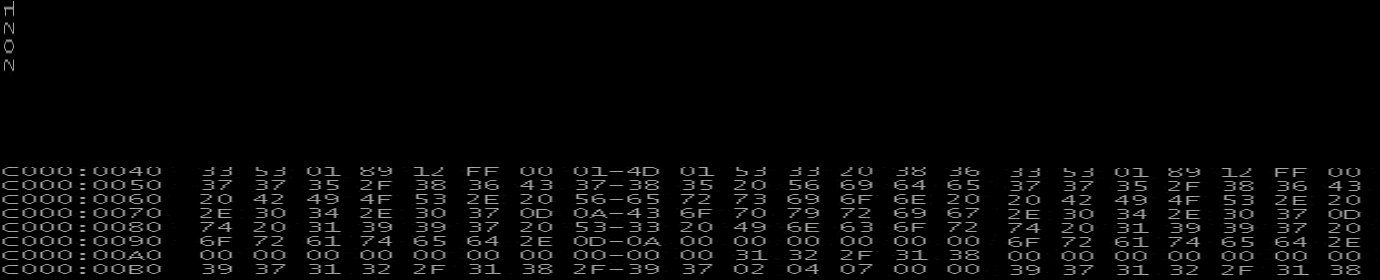
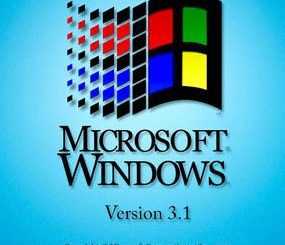
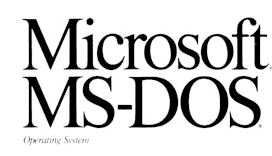
Recent Comments