Reset Windows 10, Loosing data, step by step Guide
This guide will show you how to Reset Windows 10 from installation media and save your data.
Now you will want to launch the Windows 10 install media, you may though need to access the BIOS to set up your boot priority to include the Windows DVD-Rom or install key to before the hard drive or just to enable their selection. See manufacturers instructions on how to do this.
Alternatively you maybe able to access the repair menu by restarting your computer while holding the “shift” key.
Warning: All software installed will have to be reinstalled after resetting.
Press any key to boot of your media.
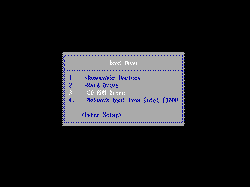
Press any key to boot of your media.

Windows will start loading
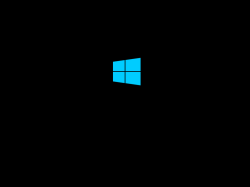
Now language selection, make selection and click “Next”.
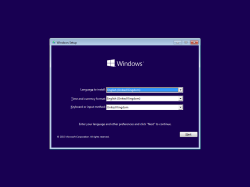
Now click “Repair your Computer”
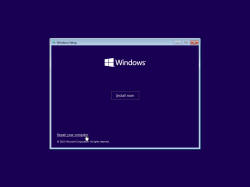
Click “Troubleshoot”
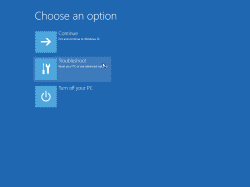
Click on “Remove Everything”
-2016-04-13-18-15-01_small.png)
Confirm you wish to reset (Keeping your files) by clicking “Reset”
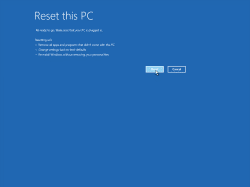
Now you have two options, the first “Just remove my Files” is the quickest and will remove all files and install Windows, the second “Clean the drive Fully” will remove all files without the ability for them to be recovered. This will take several hours but is good if you are selling your computer. Its basically a data wipe. Make your selection to continue.
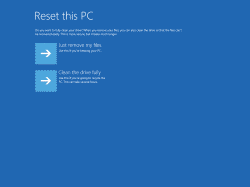
Now confirm your selection and click “Reset” to continue.
-2016-04-13-20-25-01_small.png)
It will begin, do not power off during this process.
-2016-04-13-18-15-38_small.png)
-2016-04-13-18-32-23_small.png)
It should reboot a few times…..
-2016-04-13-18-33-11_small.png)
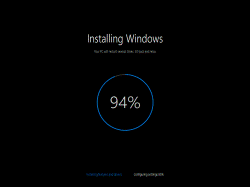
The finally your login screen, login to continue
-2016-04-13-18-35-34_small.png)
All done, wait for Windows to Finalize…
-2016-04-13-17-12-13_small.png)
-2016-04-13-17-12-17_small.png)
-2016-04-13-17-12-28_small.png)
-2016-04-13-17-13-47_small.png)
All done
-2016-04-13-17-14-00_small.png)
THE END
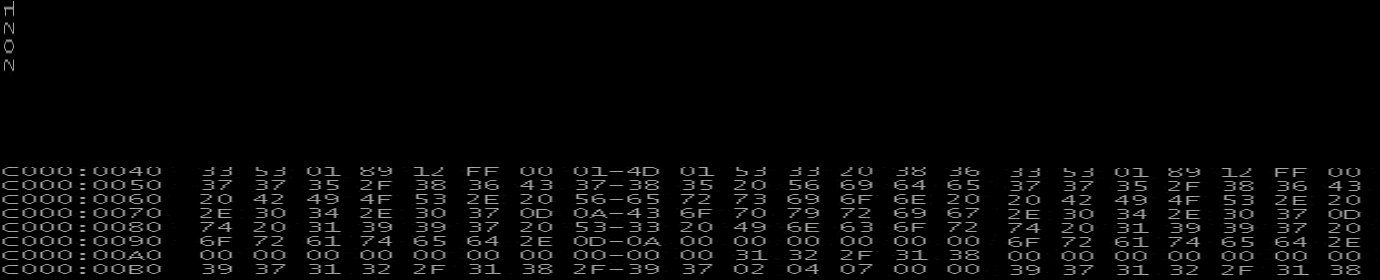
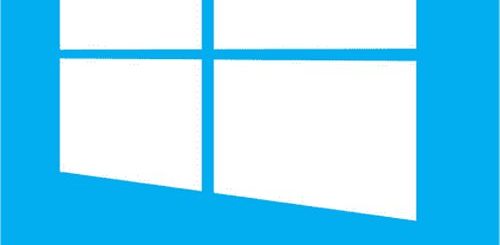
Recent Comments