How to Activate Windows XP over the Telephone
- Product activation reduces a form of software piracy that is known as “casual copying”. Casual copying is the sharing and installation of software that is not in accordance with the software’s end-use license agreement (EULA).
- Activation is anonymous, and no personal information is required to activate.
- The installation ID records an association of the product ID to your computer and a confirmation is sent back to Microsoft.
- You can then use the product key to install Windows on that computer an unlimited number of times. However, if you want to install Windows on a different computer with that product key, you may have to contact a Microsoft customer service representative.
- Activation is required in 30 days from the first day that you start Windows XP.
- During activation, you can also register your copy of Windows
| INTRODUCTION |
Make sure you are beside the phone before beginning this process.
To activate Windows XP Home Click Start, All Programs, Accessories, System Tools, and then click Activate Windows. The “Let’s activate Windows screen will appear. Click on “Yes, I want to telephone a customer service rep to activate Windows “. Once selected click “Next” to continue.
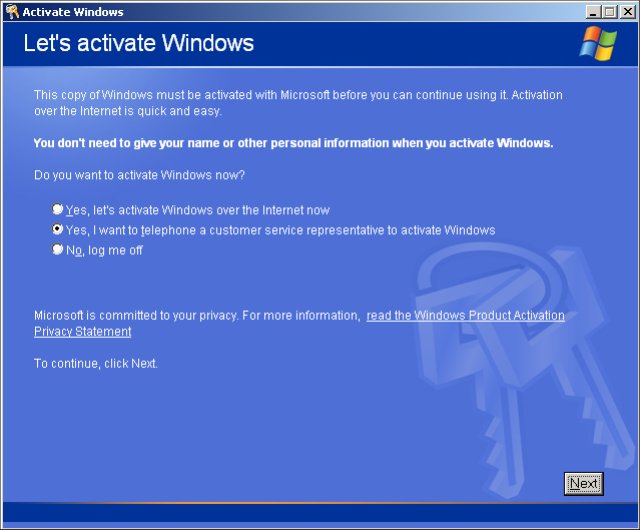
Windows will now create an installation ID…
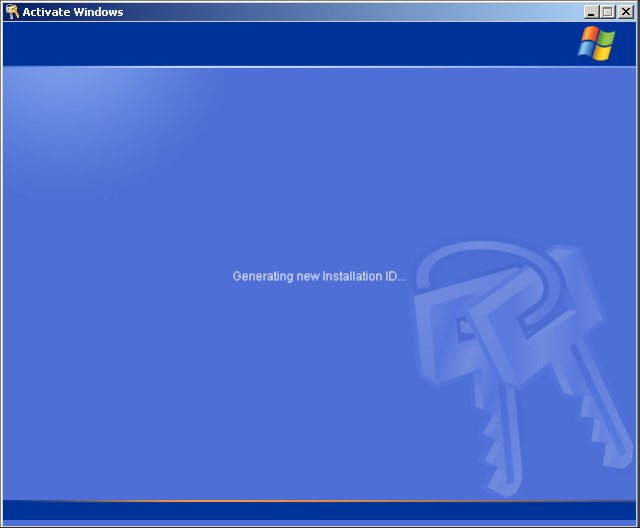
.Next a menu will appear, select your country from the drop down menu…
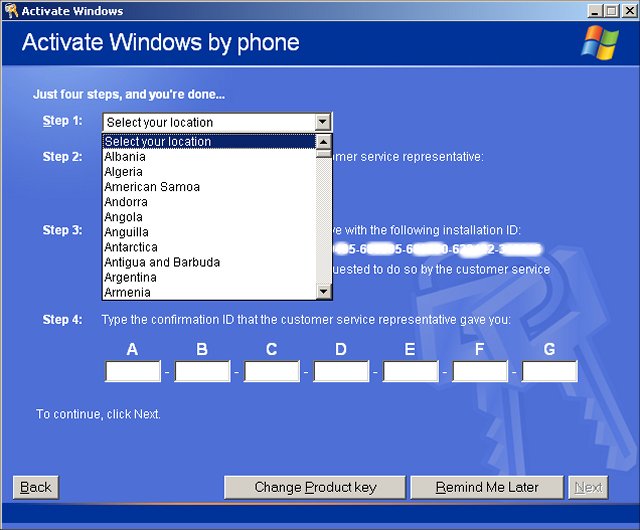
A selection of numbers for Microsoft will appear, usually one will be a Toll free number the other you have to pay for. Dial the number of your choice.
An automated voice will answer the phone, at step 3 an installation ID will appear, nine blocks of six digits, the automated voice on the phone will ask you for these a block at a time, input them using your dial pad on the phone.
The voice will now give you a confirmation ID once it has the complete installation ID, write this down on a piece of paper, you can use it again if you ever reinstall Windows. Then input it into blocks A to G, once done click “NEXT”
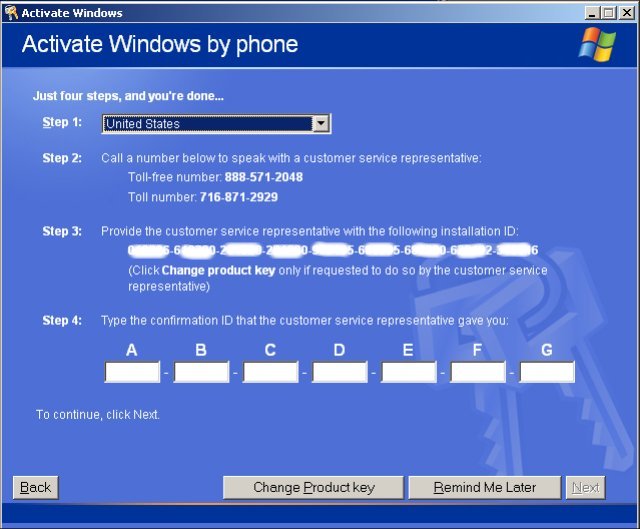
After a few moments, if all is successful then the “Thank You!” screen will appear, click “OK” to finish, Windows is now registered and you shouldn’t have to do it again unless you have a major hardware change, i.e. motherboard.
THE END
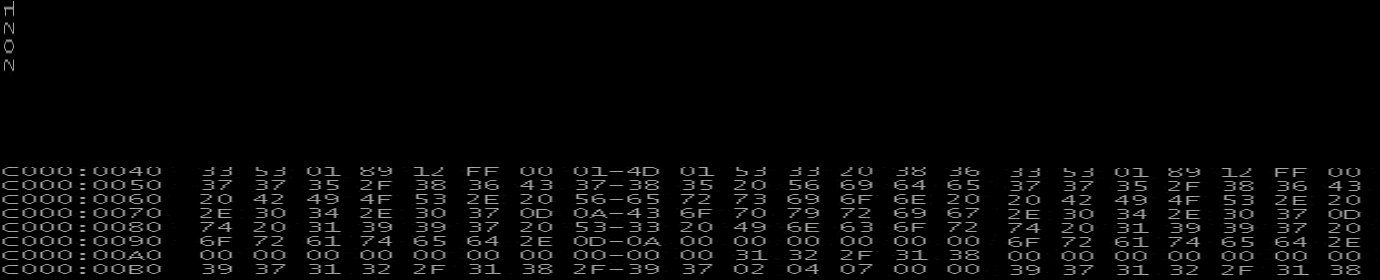
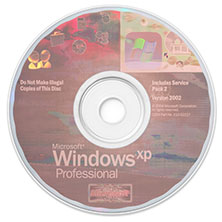
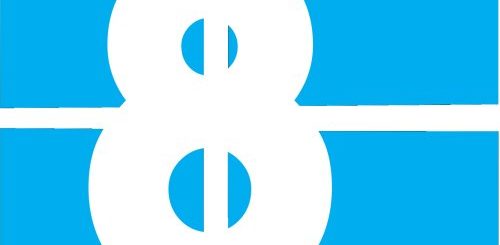
Recent Comments